| Version 1.0 |
|
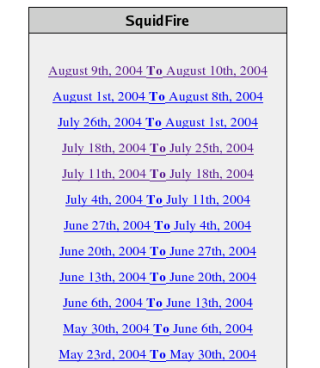
Click to view larger image
|
This is the first screen you see when running SquidFire. This screen lists all
the log files found in the specified log folder. There is one link per log file
and the date ranges are automatically calculated by the script by looking at the
first and last line of the log file. The number of files and their dates will
depend on how your server rotates the Squid log files. This example is on a
server that rotates the logs every week. Because finding the date ranges can
be intensive on the server with large compressed log files, there is an option
in the script to cache this information.
|
|
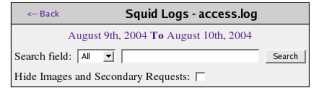
Click to view larger image
|
After choosing a log file you're brought to the search page. The search defaults
to search on all fields. The search options are All, Date, IP and URL. At the
top of the search form is the name of the log file being searched as well as a
link back to the list of log files.
|
|
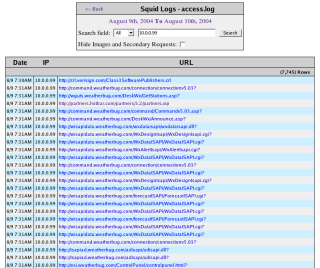
Click to view larger image
|
After entering search criteria into the search field and clicking on search, a
list of matching rows from the log file will be displayed. In this example we
are searching for a specific IP address in each log row. Results are returned
in the same order they appear in the log file. Notice 7,745 rows were returned.
|
|
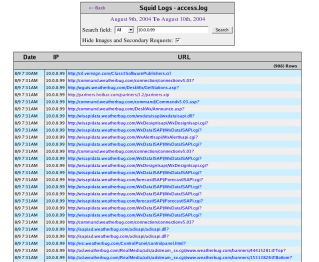
Click to view larger image
|
This is the same search as above except we are excluding Images and Secondary
Requests. This removes .gif, .jpg, .swf, .css, etc files from the results.
This reduces the number of results from 7,745 to 908. This option helps weed
out a lot of the uninteresting requests and get down to actual web pages viewed.
The types of files removed is defined in the script.
|
|
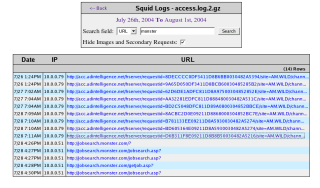
Click to view larger image
|
This is an example of searching the URL for keywords, in this case to find
URLs with "monster" in them.
|
|